In my bookings, it has 2 sections
3.1.2.1 Upcoming:- In this section, users can see all their upcoming/ pre-scheduled calls and when the user clicks on any call the user will be able to see the YouTuber profile, User name, subscribers, Scheduled date and time, duration, ticket number, Slot bought, Amount Paid, Payment Method, Order ID, Notes. When the user books the call for a particular time then the timer is shown down
Scenario 1:- When the user books the call for the particular Youtuber and if the YouTuber does not call the user at the given time then the timer is not shown and instead of a timer there comes a note that says that YouTube will call you within 24 hours of the booking time.
3.1.2.2 Past Bookings:- In this section, users would able to see all their past bookings with the rating, comments, Ticket number, Call Duration, call Status (i.e. if it is completed, disconnected, or not initiated, etc.) date, and Time. While clicking on this the user would be able to see the following things
Scenario 1 In these cases, if the user has not given the ratings after the call completion or any other circumstances then they can give the rating and feedback by clicking on the ADD Feedback button from here.
Scenario 2 If the user has already given the ratings or feedback and wants to edit the same then he can click on the edit option and change the ratings and comments.
3.1.2.2.1 View Moment:-
The user would able to see the moment captured at the time of the video call from the view moment button. If the user clicks on the “View Moment” button, they will be able to see the fancall moment (Screenshot with the YouTuber) of their call. Additionally, they can share this moment on their social media accounts. If they want to book another call with the same YouTuber, they can do so from this page. The Moment picture will display the user name, the YouTuber’s name, the name of their channel, the number of subscribers, and the YouTuber’s signature.
3.1.2.2.2 Book Youtuber
When a user clicks on the “Book Now” button, they will be redirected to the booking page where they can select the desired date and number of slots. Additionally, users can apply any available coupons by clicking on the “Redeem” option or manually entering the coupon code. Users can also write a message or query and attach any PDF, DOC, PNG, or JPG files.
Scenario 1:- If the user has not added the credit balance in advance.
After adding all the needful details while booking a YouTuber the user has to click on Book & Pay button where he is redirected to the payment gateway screen where he has to select the option given on the screen such as Pay through Card, UPI, Net Banking, Wallet, or Pay Later.
1.1) Card:- If the User Clicks on the Card Option he has to enter the Card Holder Name, Card Number, Expiry Month/Year, and CVV
1.2) UPI:- If the user clicks on the UPI option then he will able to see all the gateways in which he has provided the approved UPI and also he can enter the UPI ID.
1.3) Net Banking:- If the Users click on the net banking option then he has to select the particular bank from the dropdown and enter the credentials.
1.4) Wallet:- If the user clicks on the wallet button then he will able to see 6 options such as Freecharge, Mobikwik, Ola Money, Reliance Jio Money, Airtel Money, and Amazon Pay. And also one has to enter the mobile number.
1.5) Pay later:- If the user clicks on the pay later option then the user will able to see 4 options such as Lazy pay, Freecharge, Mobikwik, and Ring. Also, the user has to enter the mobile number.
Scenario 2:- If the user has added the credit balance in advance.
In this scenario, the user’s credit balance will be automatically used to book a call by clicking on the “Book & Pay” button.
3.1.2.2.3 Refund Request
The user can ask for the refund request by clicking on the refund request button within 24 hours of the call completion. The user has to add the reason for the refund and click on the submit button. After the submission the ticket has been generated in the system and as soon as the issue is resolved the user gets the amount credited in his fancall wallet