When the YouTuber do not signup using his same Gmail Address that is linked to the youtube, The YouTuber has to provide the basic information to the fancall team i.e name, username, channel name, personal Gmail address, contact number, and language preference. Once the information is provided the fancall team will verify the same and they will add the YouTuber to the fancall application from the backend, once they register the YouTuber will receive the mail, with the login credentials. Through which he can log in to the application.
Step 1:-
Upon receiving the login credentials, the YouTuber must enter the provided Mail ID/Mobile Number/Username and password for the first time.
Step 2:-
After clicking on the sign-in button, the YouTuber is redirected to the “invite YouTuber” page where they can add other YouTubers to their channel as sub-YouTubers. The purpose behind adding a YouTuber is to create a separate page on Fancall where fans can directly connect with a specific YouTuber. This feature comes in handy when multiple YouTubers are working on a single channel and they want to create separate pages for fans to connect with each of them individually.
Scenario 1:- If the YouTuber adds the sub-YouTuber
To add a sub-YouTuber, the main YouTuber should click on the “Add YouTuber” option. Then, the name and email address of the person they want to add should be entered, after which the “Invite YouTuber” option should be clicked. Once the “Invite YouTuber” option is clicked, the system will send an email. After adding the sub-YouTubers, the main YouTuber can click on “Next”.
Scenario 1.1:- After the sub-youtuber receives the mail
After a Youtuber adds a sub-youtuber, the sub-youtuber will receive an invitation email from the system, which contains a unique code. The sub-youtuber must use this code to sign up. It’s important to note that each sub-youtuber will receive a unique code.
Step 1.1.1:- Sign up with code
To become a sub YouTuber, you need to click on the “Sign Up with Code” option given on the login screen. You’ll be asked to provide some basic information such as your name, username, email ID (which has been provided by the main YouTuber), preferred language, phone number, GST number (if available), password, confirm password, code(which YouTuber has received via mail), and bio. Once you’ve entered all the necessary information, click on the “Next” button to proceed.
Step 1.1. 2:- Verification
After clicking the “Next” button, the sub-YouTuber is redirected to a verification page where they must enter the OTP received on the mobile number provided for verification and click the “Verify” button.
Step 1.1.3:- Price/Slot
After completing the verification process, the sub-YouTuber will be directed to the page where they can add charges. The minimum slot price is Rs.5, while the maximum is Rs.1000. Once the price is added, they can see the total amount received after the platform fee is deducted. After adding the charges, they can click on the ‘Next’ button.
Step 1.1.4:- Maximum Slot Selection
The Sub YouTuber is redirected to a page where they can select the maximum number of slots according to their availability. The logic is that they can book a maximum of 15 slots per hour, and they can select the maximum number of slots based on their availability. They can change this at any time. After selecting slots, they can click on the “Next” option.
Step 1.1.5:- Select Sub Categories
After completing the 4 steps, the YouTuber will be redirected to the manage categories page where they can select subcategories. After selecting, they can click on next and will be redirected to the dashboard.